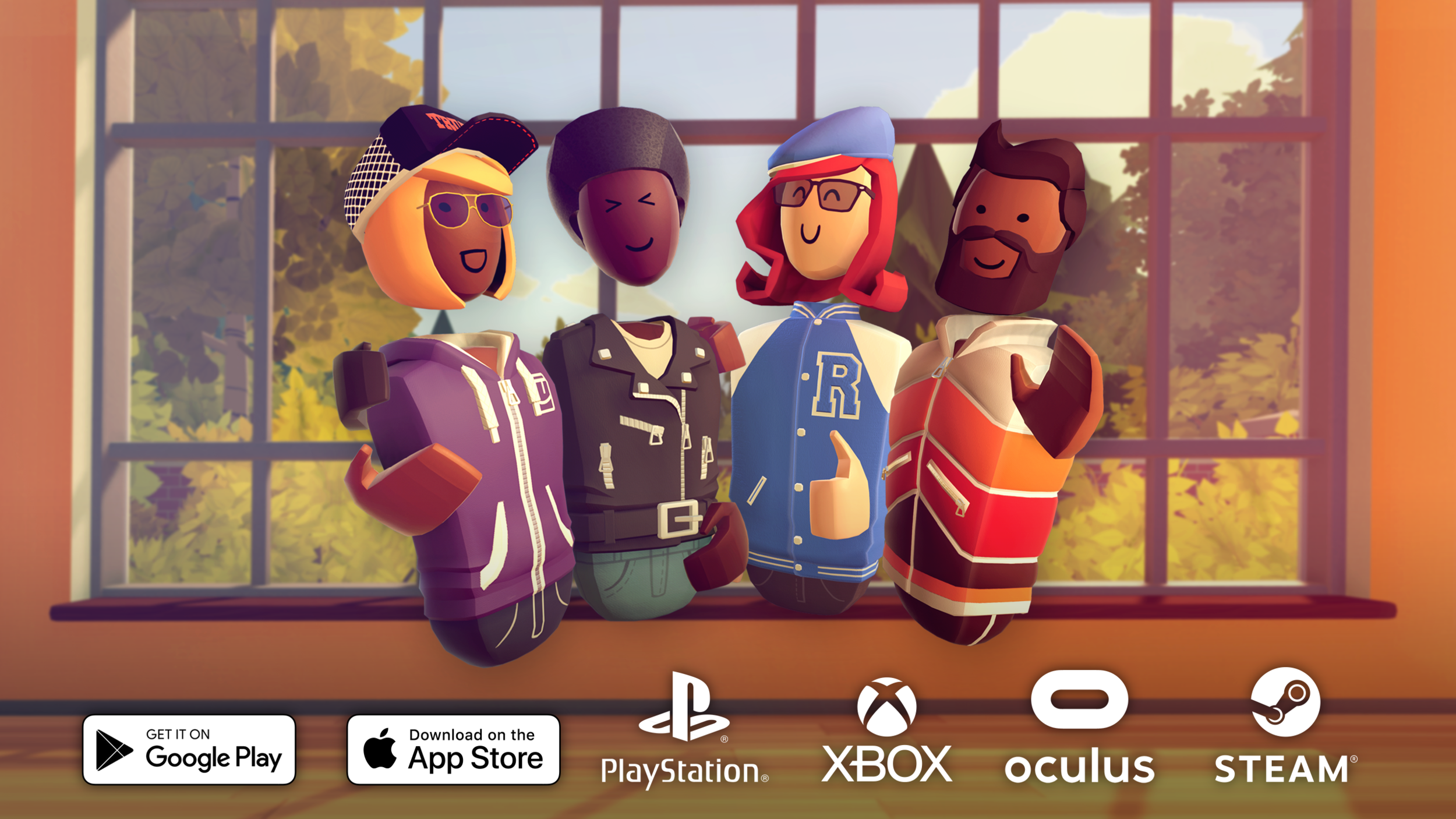A Parent’s Guide to Rec Room
Welcome to Rec Room! We are proud to include players from all walks of life. We’d like to share some information and tips for making the Rec Room experience a good one for your child.
Junior Accounts
For players under 13, we have Junior accounts. Our focus for our youngest players is providing a fun, safe experience. Junior accounts have the following restrictions:
Voice and text chat are disabled to ensure your child’s privacy.
Players are given a unique username without personal information in it.
Creation tools are disabled, except in their private dorm room.
Friendly fire is removed in Quests.
User-generated content with frightening or mature themes does not allow access to Junior players.
To create a Junior account for your child, simply enter their age at account creation and it will automatically create a Junior account for any child under 13. You can enter a parent’s email as well; we strongly recommend doing so, as it will allow you to manage your child’s password and certain settings (such as in-app purchases).
If your child has previously created a non-Junior account and you would like to switch them to a Junior account, we’d be happy to assist with that at our Help Center.
If we suspect that a child under age 13 is using a non-Junior account, we may switch them to a Junior account until age verification is complete.
Junior accounts are not accessible for players under 10 using Meta Quest devices due to Meta policies. See Meta Policies on Junior Accounts for more information.
Online Safety
For players on both Junior and non-Junior accounts, they may encounter players who are degrading their experience. If you see a player that is violating the Code of Conduct, please use our reporting system to report and block them. For more information on how to block and report, please see these resources, and share them with your child:
Comfort and Moderation - VR
Comfort and Moderation - Screens
If you are not able to report at the time, you may also submit a ticket through our support site. It’s important to get as much information about the player as possible so that we can identify them. The best information to send in is their username, if possible. Usernames can be found on a player’s profile page, and will start with the @ symbol. You can access a player’s profile page from the Nearby tab of the People section of the watch menu (even if they are not currently in the same room, but recently were).
As Rec Room is a social game, many issues that teens and children face in real life are also present here. Our Comfort and Safety page has some links to resources about online harassment, cyberbullying, and suicide prevention.
Another issue sometimes faced by young players are online scams - this can include things like their Rec Room account or tokens! Please share this video with your children to help them understand the importance of keeping their login information private:
Purchases
Rec Room does include in-app purchases for tokens, which can be used to purchase cosmetic items. You may wish to restrict your child’s ability to purchase tokens. While we do flag accounts that have unusually high spending in a short period of time, it may be easier for your family to be proactive in preventing purchase issues.
Junior Players
For Junior players, it is simple to restrict in-app purchases. While logged in on parent account on rec.net:
Go to your profile (profile picture or Rec Room logo at the top right), then Settings (small gear icon on the left)
Go to the Juniors tab
Click the Gear icon beside the account that you'd like to set a restriction on
Choose the "Disallow in app purchases" option
Save your changes
Non-Junior Players
For Non-Junior players, you will need to put in purchase restrictions at the platform level. Here are some helpful links on how to do that on various platforms:
Oculus - create a PIN for purchases
For Steam, the easiest way to prevent purchases is to not store your payment information in the Steam client.
It is always a good idea to include a unique PIN or a password that your children do not know on any platform where they can make purchases. Many platforms store your payment information by default, which can then be used by your children in the future.
Please note, we are unable to process refunds for purchases processed by our platform partners. For more information on requesting refunds for various platforms, please see here. If the purchase was completed at rec.net/shop and you would like a refund, please contact us here.
Thanks for reading, and we hope that Rec Room is a fun and welcoming experience for your child! Please feel free to reach out to us at our Help Center if you have any questions or need other assistance.